How do I activate my Code Key?
A quick guide to setting up your Code Key
To log in to Online Banking you need to use a verification code, which helps keep your account secure. You can get this verification code from the Cashplus Bank App or by using a physical Code Key. This guide explains how to get that Code Key and activate it securely so it’s ready to use.
How do I get a Code Key?
We only provide Code Keys to primary cardholders, who can order one direct by calling us on 0330 024 0924 or through Online Banking. For some customers, there’s also an option to order a Code Key during the application process.
For everyone else, you can use the Cashplus Bank App to get the verification code you need to log in to Online Banking – here’s a quick guide to how.
How do I activate it?
Once you have your Code Key, follow these simple steps to set it up and start using it:
- On your computer or other device, go to Cashplus Online Banking login.
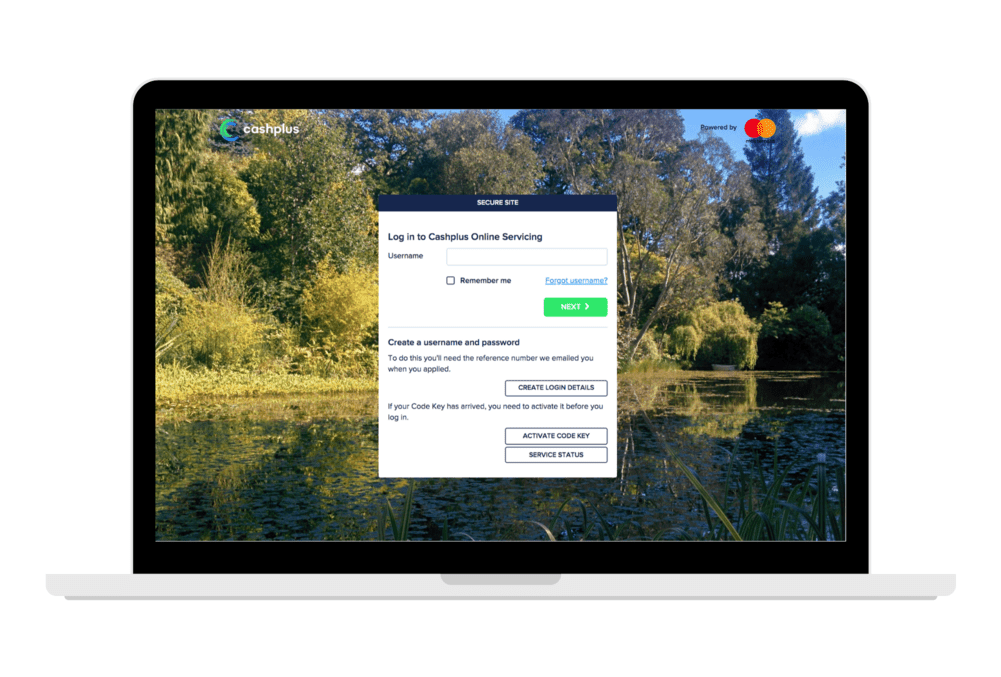
- Locate and select ‘Activate Code Key’ button.
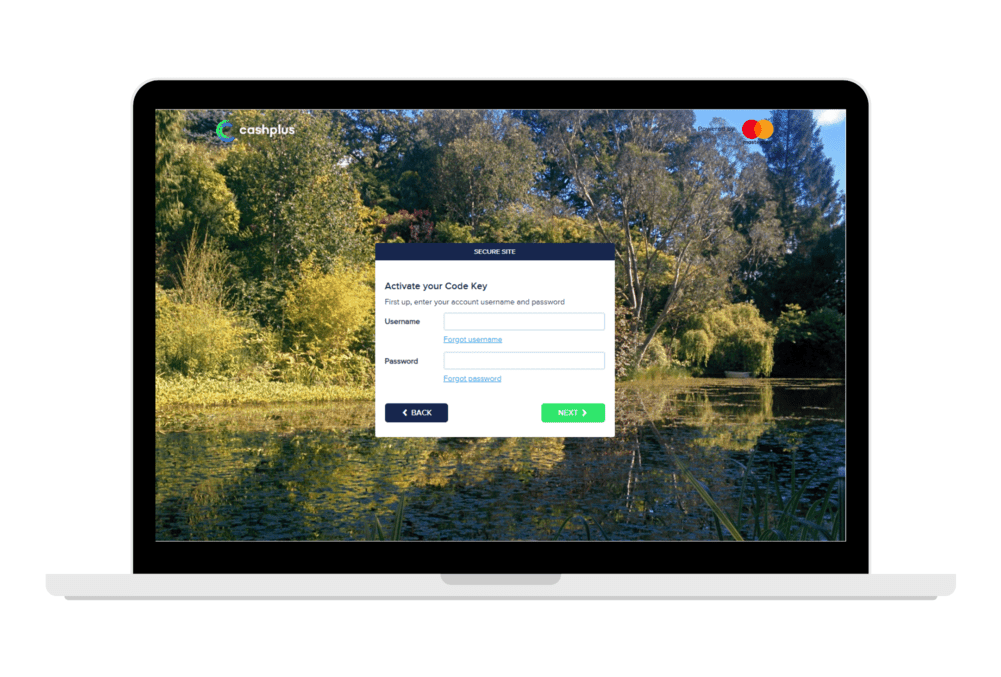
- On the activation page, enter your username and password where prompted and click ‘Next’. We’ll then automatically send a verification email to the address on your Cashplus Bank Account.
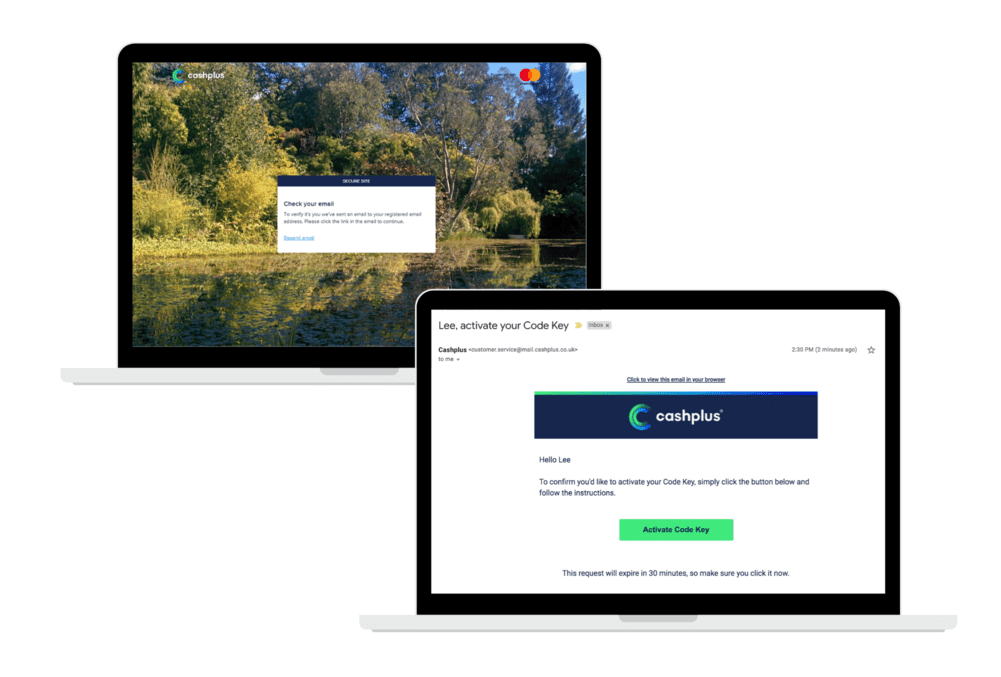
- Go to your email and click the link in the verification email to confirm your identity and activate your Code Key. The link lasts for 30 minutes. If you don’t click the link within this timeframe, you can easily start again to get a new link.
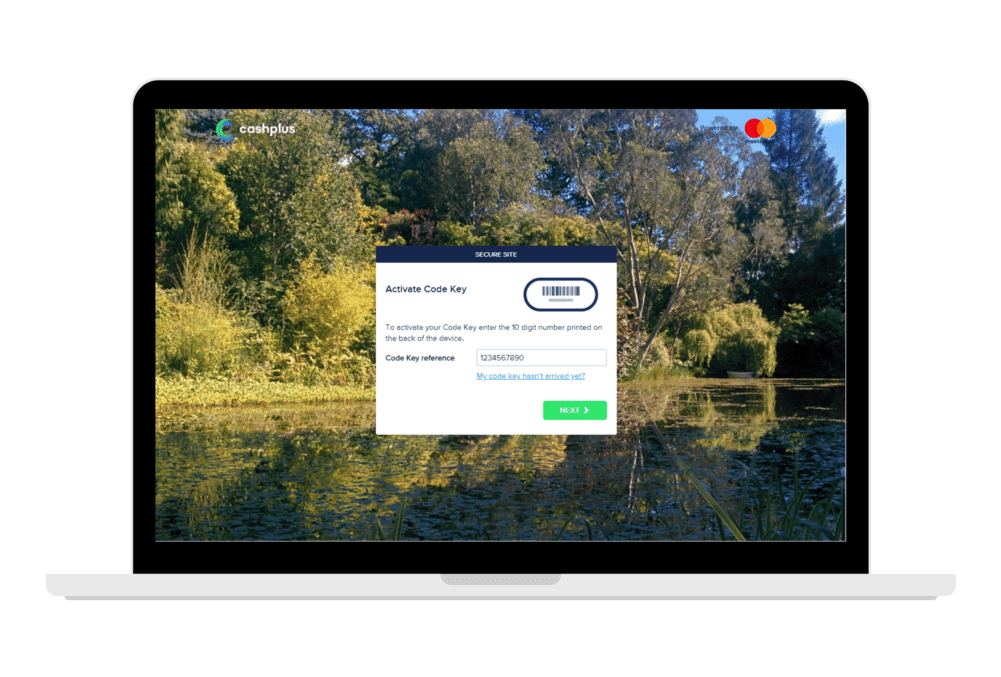
- Clicking the link in the email will open a secure page where you need to enter your Code Key reference code, which is the 10-digit code on the back of your Code Key. Don’t push any buttons on your Code Key.
- Re-enter your Code Key reference code when requested.
- That’s it – your Code Key is now activated and you can use it to log in to Online Banking. And if you need it, here’s a quick guide on how to log in.
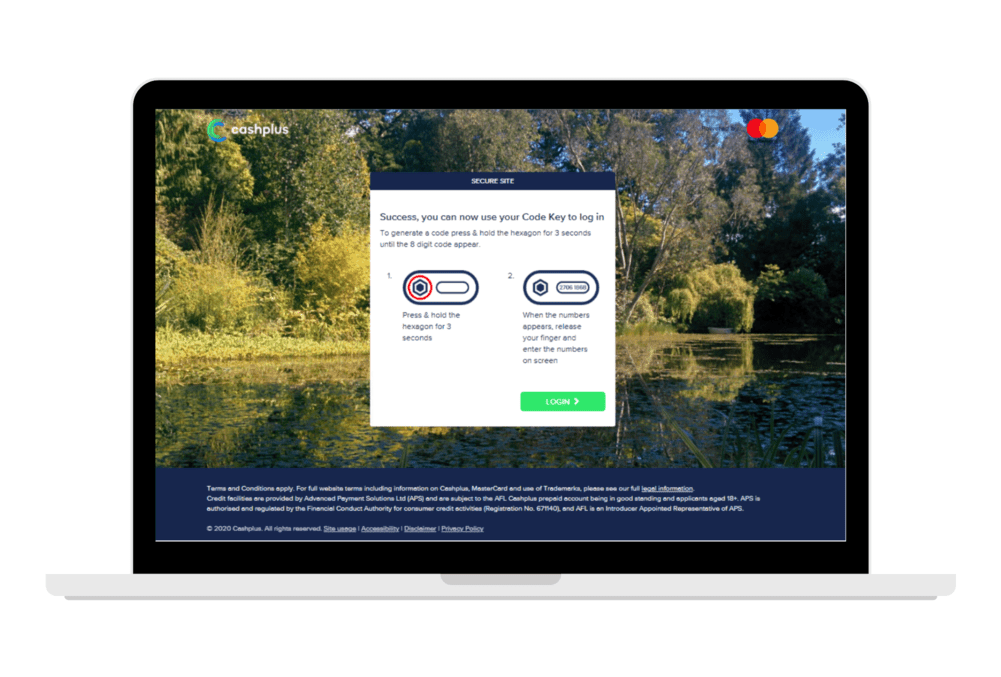
Using the Code Key
The Code Key generates verification codes. You need a code to do things like log in to Online Banking and make a payment.
When asked for a verification code on screen:
- Press and hold the hexagon button on the Code Key for three seconds or until an 8 digit number appears.
- Let go of the button.
- Enter the 8 digit verification code on screen.
What if I don’t want to use a Code Key?
If you’d rather not wait for a Code Key to arrive, you can always download the free Cashplus Bank App, which is quick and easy to use. And even if you do have a Code Key, you can still use the app to log in as well.
Depending on your device, you can download the app right now from the App Store (for iPhone) or Google Play (for Android). Once you’ve downloaded the app it only takes a moment to log in – again, here’s how.
We’re here to help
Questions or concerns? Check out our FAQs or call our Customer Services team on 0330 024 0924.
Terms and Conditions apply, including applicants being resident in the UK & aged 18+ and, if relevant, businesses being based in the UK.
For full website terms including information on Zempler Bank, Mastercard and use of trademarks, please see our full legal disclosures at https://www.zemplerbank.com/legal/. Zempler Bank Limited (“Zempler Bank”) is registered in England and Wales at Cottons Centre, Cottons Lane, London SE1 2QG (No.04947027). Zempler Bank is authorised by the Prudential Regulation Authority and regulated by the Financial Conduct Authority and the Prudential Regulation Authority under Firm Reference Number 671140.
Zempler Bank provides credit facilities subject to approval and affordability, and where accounts continue to meet Zempler Bank credit criteria.