Logging in to Online Banking
-
If you’re entering your username correctly, you might receive an error message because you haven’t downloaded and logged in to the Cashplus Banking App before or haven’t requested a Code Key.
If you get an error message when you try to enter your password and verification code, you may have entered either of these wrong. Generate a new verification code and try again.
-
If you’ve entered your password and verification code incorrectly, your account may be locked. To unlock your account, please call our Customer Services team on 0330 024 0924 and we’ll be able to help you out.
-
If you’re having issues setting your device as trusted, please call Customer Services on 0330 024 0924 and they will be able to look into this for you.
-
If you’ve forgotten your password and you don’t have the latest version of the Cashplus Banking App and you’re trying to activate your Code Key, you can reset your password here.
-
Once you’ve downloaded the latest version of the Cashplus Banking App, the verification code generator can be found in the top right corner of the app:
- Go to Online Banking and enter your username and password. You’ll then be asked for a verification code.
- To get your verification code, log in to the app and tap the three dots in the top right of home screen of your app.
- Tap ‘Get verification code’ – an eight digit code will appear.
- Enter the code onscreen.
If you’re using a Code Key:
- Check that your Code Key is activated (if not, see below on how to activate it).
- Go to Online Banking and enter your username, then your password. You’ll then be asked for a verification code.
- To get your verification code, press and hold down the Code Key button until the eight digit code appears. You should see flashing dashes on the screen as the numbers load.
- Enter the code onscreen.
-
Since 4th September 2019, the way you log in to Online banking or your Cashplus banking app is slightly different.
You now need to go through one more security step, which could be either one of these:
- Entering a verification code as well as your username and password. You can generate verification codes using the latest version of the Cashplus banking app or a Code Key which is a small device that you can purchase for £8.00, and we'll send to your registered address. For more information on Code Keys please read our FAQs below.
- When you log in to the Cashplus banking app it will recognise your device so we can check it's you accessing your account.
-
We’re always working to make sure your Cashplus Bank Account is as safe and secure as possible, and as a regulated bank, we also need to comply with the rules and regulations set down by the government.
To combat financial crime and better protect everyday people from fraud and scams, the government sometimes introduces new security checks that the industry must implement. This is why every now and again, the way you access and use your Cashplus Bank account online will be updated.
-
If your Cashplus Bank card is linked to another Cashplus Bank account, and you are not the primary account holder, you still need to download the latest version of the Cashplus Banking app to your chosen device (phone or tablet) to access Cashplus Online banking.
-
If you’re the primary cardholder for more than one Cashplus Bank account, you’ll need to download or update to the latest version of the Cashplus Banking App. Once you’ve done this, you’ll need to log into each account individually in the app and follow the steps to update your security settings, including setting up a trusted device.
-
To log in, you’ll need the latest version of the Cashplus Bank App so that you can generate the verification code needed to access Online Banking. This is the recommended and most secure way to receive the required verification code. Alternatively, if you can’t use the app, you’ll need to call us to purchase a Code Key for £8.00.
You’ll also need to make sure we have your most up to date contact details so we can send you a verification code by SMS and update your security settings by creating some memorable questions and answers. If you haven’t done this already, simply log into Online Banking, and follow the prompts, set your memorable questions, and then you’re good to go!
-
To access Online Banking without the app, you can call us to purchase a Code Key for £8.00 that will give you a one-time verification code so you can log in to Online Banking that way.
-
If you don’t own a smartphone or tablet and you’re feeling concerned about the £8.00 costs to purchase a Code Key, please give us a call and our team will see how we can help you.
-
Fraud and financial crime are happening more often, with fraudsters and scammer tactics getting more sophisticated by the day. As your bank account provider, making sure your funds are kept safe and secure is the number one priority for us, but there’s also things you can do to better protect yourself.
- Make sure we have the most up to date contact details for you so you can be reached if suspicious activity is seen on your account.
- Never share your Online banking username or password with anyone over the phone, by text or email, even if the caller claims to be from Cashplus or the police.
- Never share the answers to your memorable questions linked to your Cashplus online account.
- Never share your Code Key verification codes or your one time passcode with anyone.
- Make sure you keep your Code Key safe, secure and somewhere that’s easy to access.
For more information on how to stay safe from fraud and scams online, visit our Community page for tips on staying safe online, as well as tips for business owners and freelancers.
Using the Cashplus Bank app
-
Yes, you can use the same device to manage multiple accounts. You’ll need to connect the device to each account individually by signing into the account via the app and setting it as trusted.
-
If you’re the primary cardholder for more than one Cashplus bank account and you can’t use the app, you’ll need to purchase a physical Code Key for each account, which will generate the verification code you need to log into Online banking.
-
The easiest way to check that you have the latest version is by visiting the Cashplus Bank App page in the App Store or Google Play, and checking if it says to 'open' or 'update' the app. It’ll also have the latest version number.
-
The Cashplus Bank App is designed to work with devices supported by the latest version of iOS (Apple) and Android (Google), which means if your iOS or Android device isn’t supported by the latest versions of these operating systems (iOS 12 and Android 10) you won’t be able to use the app. Visit the App Store or Google Play to find a list of supported devices with iOS and Google Play.
-
If you can’t access or use the Cashplus Bank app, it could be that your device is using an older operating system that’s not compatible with the latest version of our app. Don’t worry, you have options as to what you can do:
- The easiest option is to update the operating system on your device where possible. Just go to the ‘Settings’ screen, look for the software update function and follow the instructions. Once your device has updated, launch our app as usual and it should work automatically. If you don't want to update the operating system or can’t because it isn’t compatible with your device, you’ll need to use a different device to access our app.
- Alternatively, you can ask us for a Code Key that you can use instead of the app to generate the verification code you need to log in to Online Banking. If you’d like us to send you a Code Key just call our Customer Services team on 0330 024 0924 or log in to Online Banking (not the app) and go to ‘Manage my devices’ via the ‘Settings’ screen. Once ordered we’ll get your Code Key to you within ten working days and then all you need to do is activate it.
-
It’s easy to update your Cashplus Bank app on your device if you don’t already have automatic updates enabled.
If you’re using an Apple device:
- Open the App Store on your device.
- Tap your profile icon at the top of the screen.
- Scroll down until you see any pending updates and release notes available. Tap the ‘Update’ button next to the Cashplus Bank app.
If you’re using an Android device:
- Open the Google Play Store on your device.
- Tap the Menu icon and then ‘My apps and games’.
- If your Cashplus Bank app needs updating you’ll see a button marked ‘Update’ – tap it.
-
We’re constantly working on the Cashplus Bank app, adding new features and functions and ensuring it’s secure. The oldest operating systems that our app can operate on are iOS 14 and Android 8.
When you have the latest version, we can roll out fixes, improvements, upgrades and security measures that make sure you’re getting the most out of your account while being able to rest easy that your money and personal information is safe.
Using My Code Key
-
We only provide Code Keys to primary cardholders, who can order one direct by calling us on 0330 024 0924 or through Online banking. For some customers, there’s also an option to order a Code Key during the application process.
For everyone else, you can use the Cashplus Bank app to get the verification code you need to log in to Online banking.
-
Check out our step by step guide on how to activate your Code Key.
-
If you’ve forgotten your password and you’re trying to activate your Code Key, you can reset your password here. Once you’ve reset your password, here’s how to activate your Code Key.
-
The Code Key generates verification codes. You need a code to do things like log in to Online banking and make a payment.
When asked for a verification code on screen:
- Press and hold the hexagon button on the Code Key for three seconds or until an 8 digit number appears.
- Let go of the button.
- Enter the 8 digit verification code on screen.
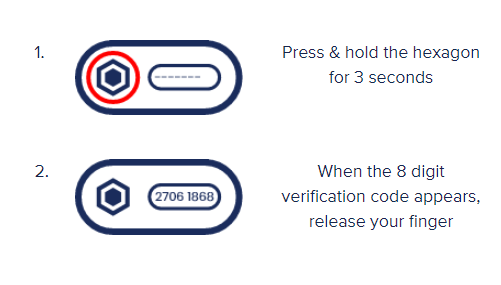
-
If you lose your Code Key or your Code Key is stolen, please call our Customer Services team on 0330 024 0924. And if you don’t want to wait for a new Code Key to arrive, you can always download the free Cashplus Bank App, which is quick and easy to use. And even if you do have a Code Key, you can still use the app to generate verification codes as well.
-
If you ordered a Code Key and it hasn’t arrived in 5 - 10 days, please call our Customer Services team on 0330 024 0924. You can also call us if you need to service your account while you’re waiting for your Code Key to arrive.
Making a payment or updating your personal details
-
These extra security steps are added for your security, to make sure it’s you who’s changing your details and to enhance your protection against online fraud.
-
If you’re getting an error message that says you’ve answered your memorable question incorrectly too many times, you’ll need to reset your memorable questions by clicking ‘Reset memorable questions’. You can also do this under ‘Settings’ in Online Servicing.
If you’re getting an error message that says your Payments and Transfers access has been locked, please give us a call on 0330 024 0924.
-
If you’re setting up a New Payee or updating your personal details in Online banking, you’ll need to answer one of your memorable questions and enter a verification code. The verification code can be generated in the Cashplus Bank app or Code Key, just like when you logged into Online banking.
You can also set up a New Payee or update your personal details in the Cashplus Bank App by using your fingerprint or Face ID with biometrics (otherwise, you’ll need to enter your memorable question if you don’t have biometrics set up).
-
A trusted payee is someone that you know and plan to pay more than once. For example, a business supplier or a friend. If you save somebody as a ‘trusted payee’, it’ll be quicker to pay them in future.
If you make a payment to an untrusted payee or set up a standing order, you’ll need to do two steps of authentication each time, including a one-time passcode that will be sent to your registered mobile number.
Open Banking
-
The re-authentication process can vary depending on your third party provider (TPP). When you refresh your data in the platform, or the third party runs a scheduled update, the connection will be marked as inactive or expired, and needing reconnection.
Follow the steps within the third party platform to reconnect. This process will be similar to when you first created the connection, or if you’ve performed the regular refresh after 90 days.
For Xero and Quickbooks, log in to your TPP account and you’ll either see an alert about your Cashplus connection directly or following a requested refresh of transactions – follow the steps to reauthenticate.
For Pandle, log in to your Pandle account and request ‘Refresh Bank Feed’ and you’ll be taken through the reconnect process.
