Online Banking Guide
Learn the basics of managing your account online with Cashplus Online Banking.
From making payments to blocking and unblocking your card, Cashplus Online Banking gives you control and secure access to your funds, allowing you manage your payments and track spending from the convenience of your computer or other online device. Here’s a quick round up of what you can use it for.
Setting up and logging in to Online Banking
Learn how to log in to Online Banking and take control of your money. You can also download our printable step-by-step guide to accessing your account online.
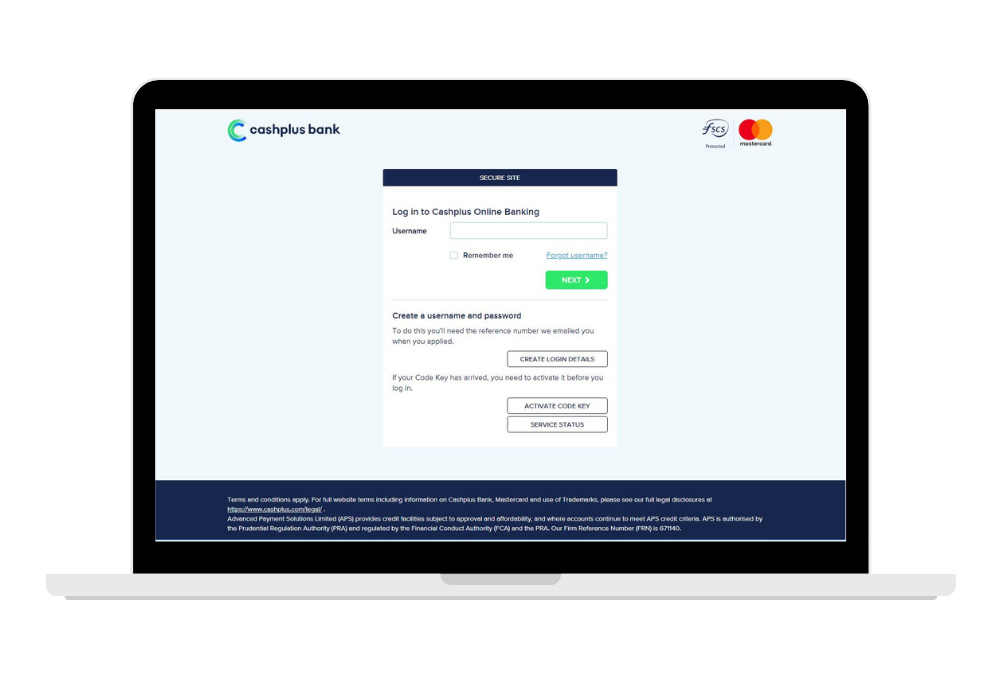
How to view your account and balances
It’s quick and easy to check your balance and see your different cards in Online Banking. Once you’ve logged in, you should see your account balance on the Overview, which is the first screen you land on.
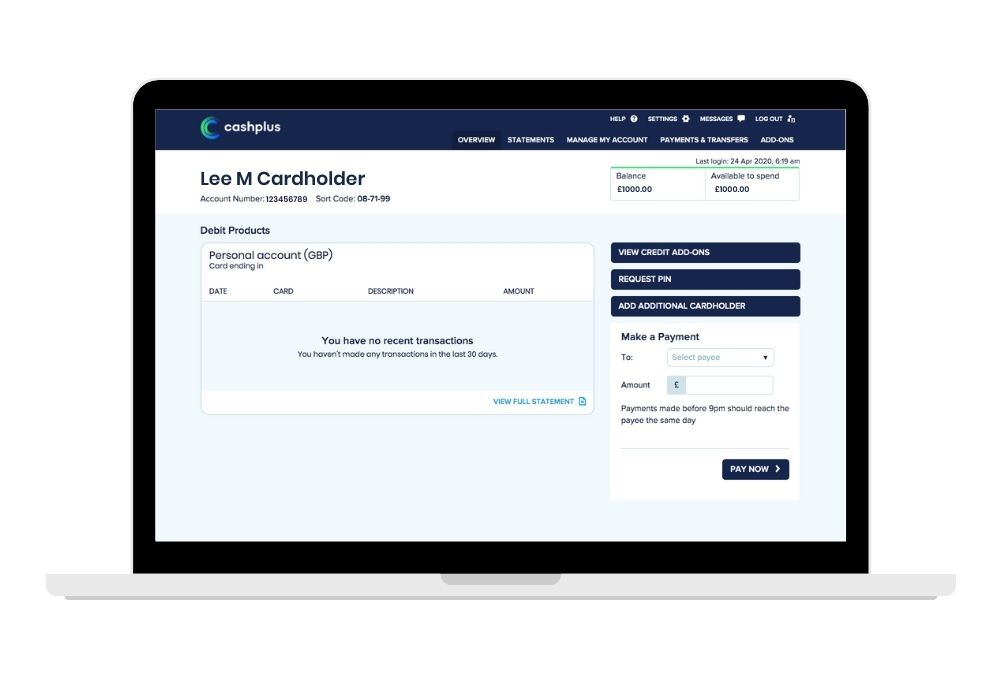
With Online Banking, you can make immediate payments and set up payments for the future. If you’re wanting to pay a friend, family member or someone else, here’s what to do:
- Once you've logged in Online Banking, click ‘Payments and Transfers’
- Select ‘Make a Payment’
- If you have paid this person before, use the dropdown menu to select the payee (If it’s a new payee, see our ‘How to set up a payee’ guide below)
- Enter the amount of the payment
- Enter a reference (this will appear on your statement and the payees)
- Select the type of payment
- One off immediate payment
- One off future payment
- Repeat until a date
- Repeat for a number of payments
- Repeat until cancelled
- Click Confirm to see the summary of your payment
- If all the information is correct, click Confirm.
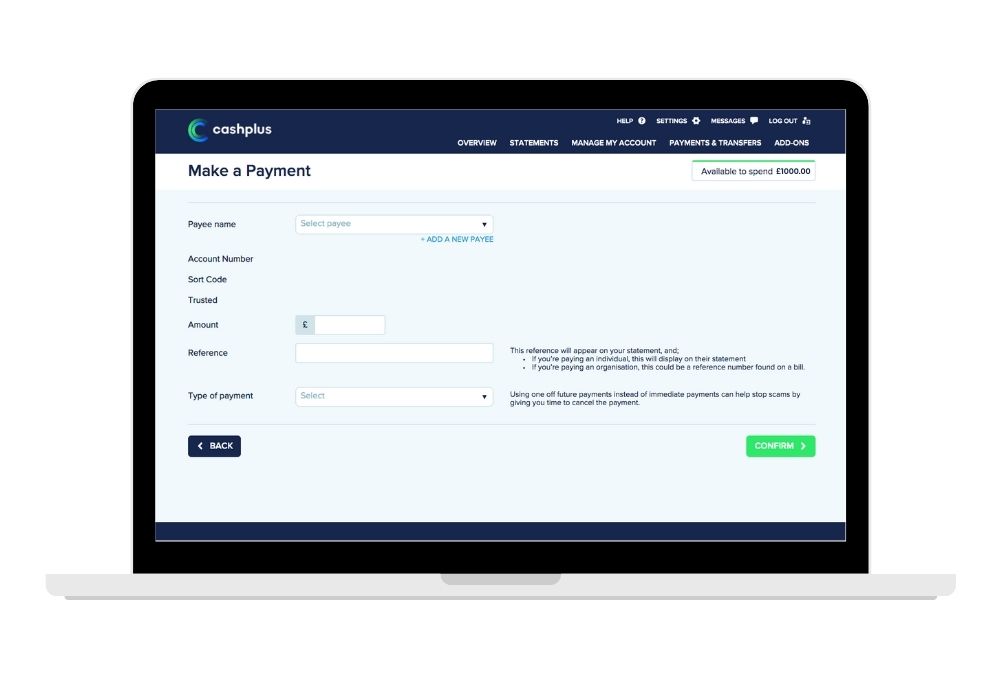
How to set up a payee
Setting up a payee can make your online payments a lot easier, especially if you’re sending payments to someone on a regular basis. Here’s how to set one up.
- Log in to Online Banking and go to ‘Payments & Transfers’
- Click ‘Manage My Payees’
- Click ‘Add Payee’
- You’ll need to answer a security/memorable question so we can verify it’s you
- We’ll then ask you to provide a verification code, which you can get from your Cashplus Bank app or your Code Key
- Enter your payee’s details and click ‘Next’. You can choose to save the payee as trusted, which removes an extra security check whenever you pay them. Make sure you know the payee you’re saving.
- Review the details you’ve entered. If it all looks correct, click ‘Confirm’ to add your new payee.
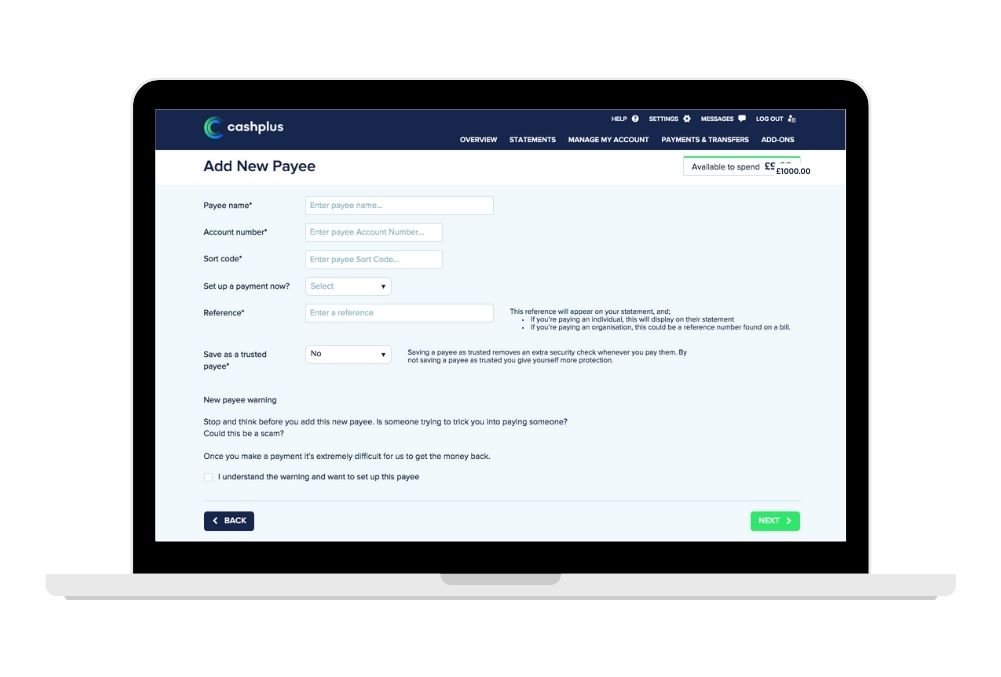
Whether you’re doing a tax return, or you just want to keep a record of your spending, it’s easy to download statements from Online Banking. It pays to note that you can only download statements from the past 18 months. If you need statements from further back, please contact our Customer Services Team and they’ll be able to help you out.
- Log in to Online Banking
- Head to ‘Statements’
- Select the month you’d like a statement for, then click ‘Download’ to select the format you’d prefer and download your statement.
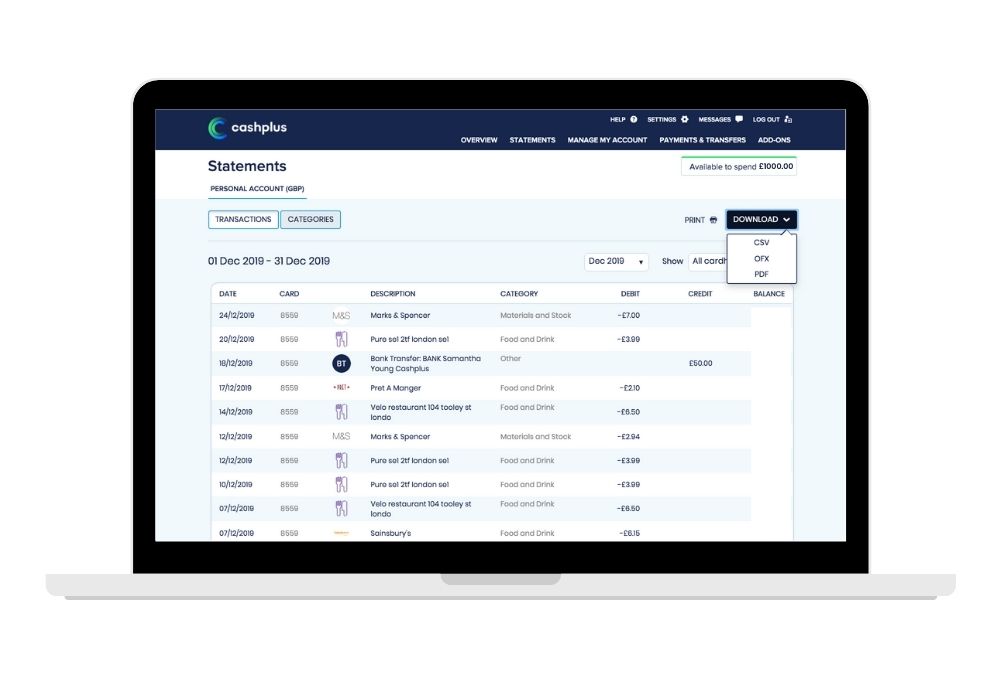
Misplaced your card? No worries. Whether it’s been stolen or simply slipped under the couch cushion, you can block and unblock your card in Online Banking with a few simple clicks.
- Log in to Online Banking
- Go to ‘Manage My Account’
- Select ‘Block and Unblock a Card’
- Select the card you wish to block and the reason you’re blocking it
- Click ‘Confirm’ to block/unblock your card.
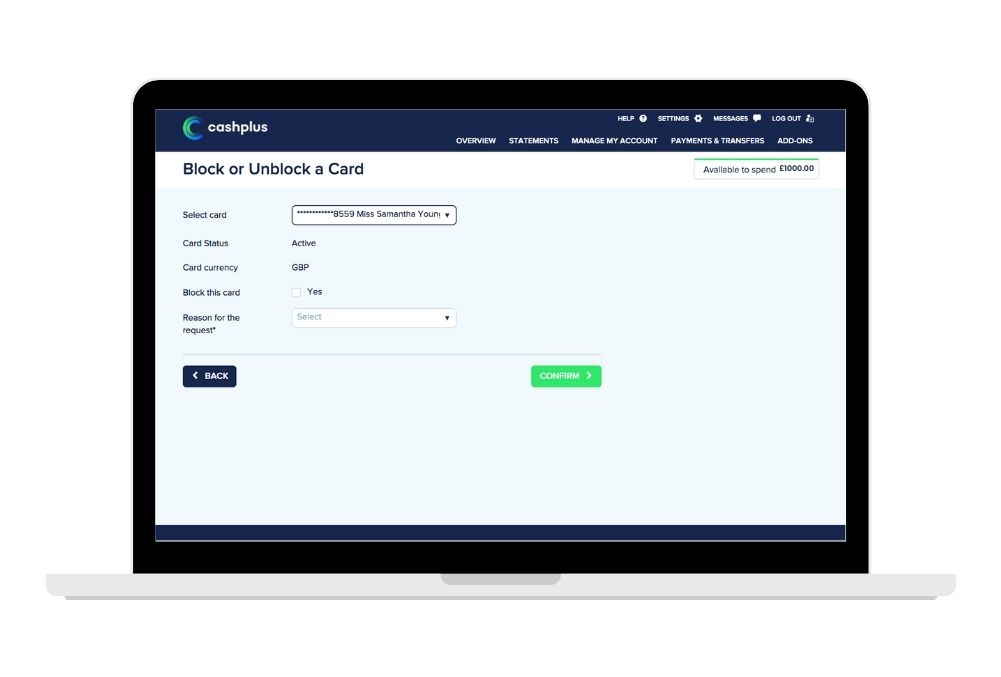
How to block gambling transactions
With many of us staying at home, whether it’s the result of job changes or self-isolation, the temptation to gamble can increase. Being able to turn off gambling transactions on your Cashplus Bank Account gives you extra control of your funds.
- Log in to Online Banking
- Go to ‘Manage My Account’
- Select ‘Transaction Controls’
- Select the card you’d like block gambling transactions on
- Select whether you’d like to switch off gambling transactions.
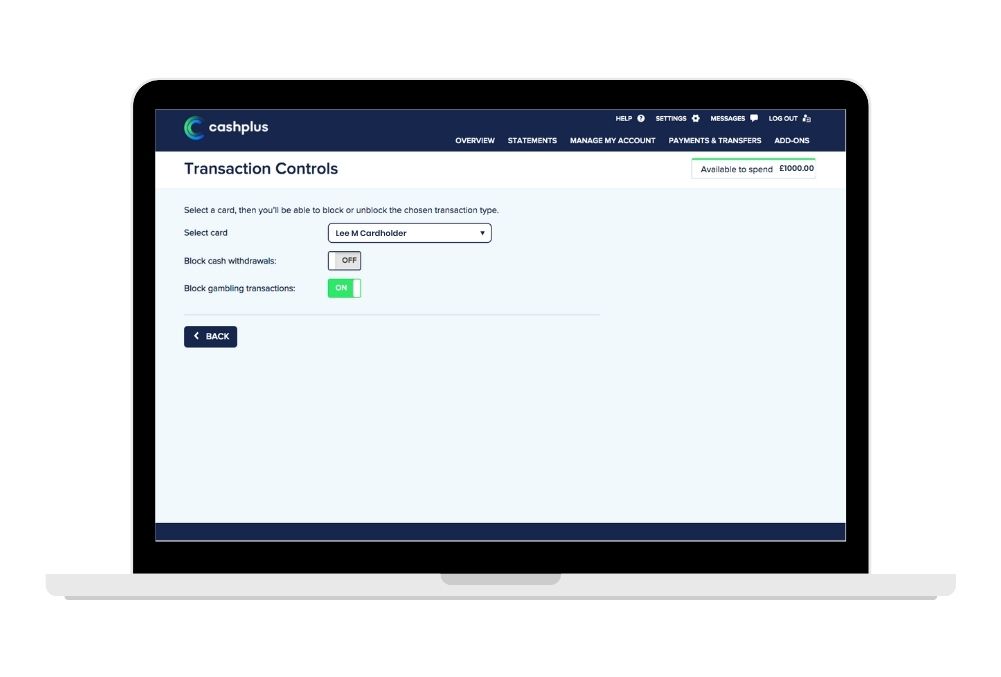
These are just some of great ways you can manage your money through Online Banking. Our Digital team are always working on improving our online banking, so keep an eye out on our Facebook and Twitter pages for any new features we launch in the coming future.
Prefer using an app for managing your money? Check out how to use the Cashplus Bank App.
Want to add a trusted cardholder to your Cashplus account? Find out about additional cards here.
This content was created on 4th August 2020
Terms and Conditions apply, including applicants being resident in the UK & aged 18+ and, if relevant, businesses being based in the UK.
For full website terms including information on Cashplus Bank, Mastercard and use of Trademarks, please see our full legal disclosures at https://www.cashplus.com/legal/.
Advanced Payment Solutions Limited (APS), trading as Cashplus Bank, is registered in England and Wales at Cottons Centre, Cottons Lane, London SE1 2QG (No.04947027). APS is authorised by the Prudential Regulation Authority and regulated by the Financial Conduct Authority and the Prudential Regulation Authority under Firm Reference Number 671140.
APS provides credit facilities subject to approval and affordability, and where accounts continue to meet APS credit criteria.